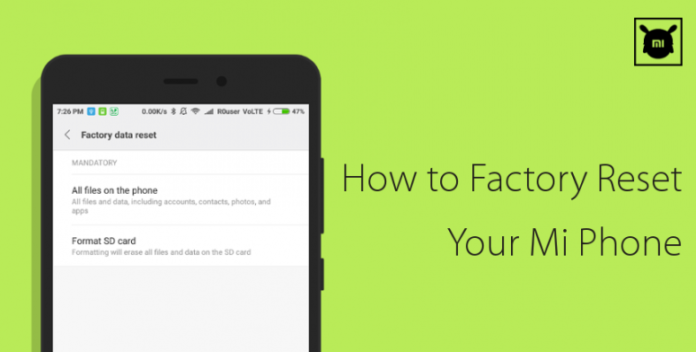In android world ‘dude, just factory reset your phone’ is quite a commonly prescribed final treatment. Although a button-push away the procedure asks quite a brain excercise on what to backup, where to backup and you certainly wouldn’t want the final outcome of restoration a precarious excercise, with unwanted goodbyes to important data. Luckily MIUI comes with effacacious set of tools and today we will see how to use them effectively in combination.
Factory resetting the phone will delete all files and data, including accounts, contacts, photos and apps, also it will format the SD card deleting all files and data on the SD card. The whole procedure is generally a three-step process which includes:
- Backup your device
- Factory reset the device
- Restore your device
1. Backup your device:
You can backup your device locally and/or on cloud, choose whichever method you see fit for your purpose
Local Backup
Step 1
Go to ‘settings – additional settings – backup & reset – local backups’, click ‘Backup’ & select the items you wish to backup
- System: Includes system app settings & home-screen layout
- Apps: All other third-party apps and app data
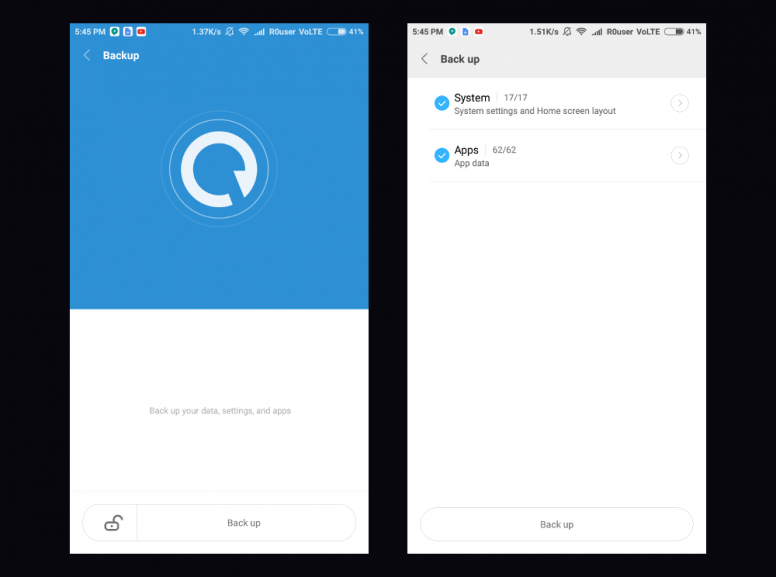
Step 2
After completion of the backup, it is now time to store the backup elsewhere on PC. Connect the phone to the PC via USB in file transfer mode and head over to this folder path: /MIUI/backup/AllBackup/Folder, copy it to PC.
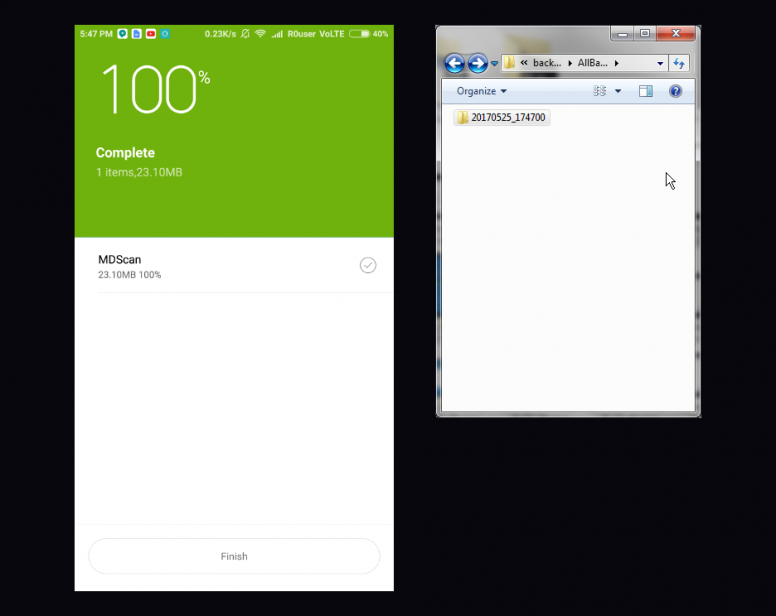
Tip:
- A local backup will not backup your music, movies etc. so backup them separately on PC.
Cloud Backup
Step 1
Open Mi account app on phone – Mi cloud – backup device, turn on Mi cloud backup & click ‘backup now’. Check the below screenshot to know which items will be backed up & also do not forget to sync the data for contacts, messages etc. under ‘syncing items’

Step 2
Under ‘manage backups’ you can check the status of the current backup process, once it finishes up you can proceed to factory resetting the device.
2. Factory reset the device:
Step 1
Go to ‘settings – additional settings – backup & reset – Factory data reset’, click ‘reset phone’.
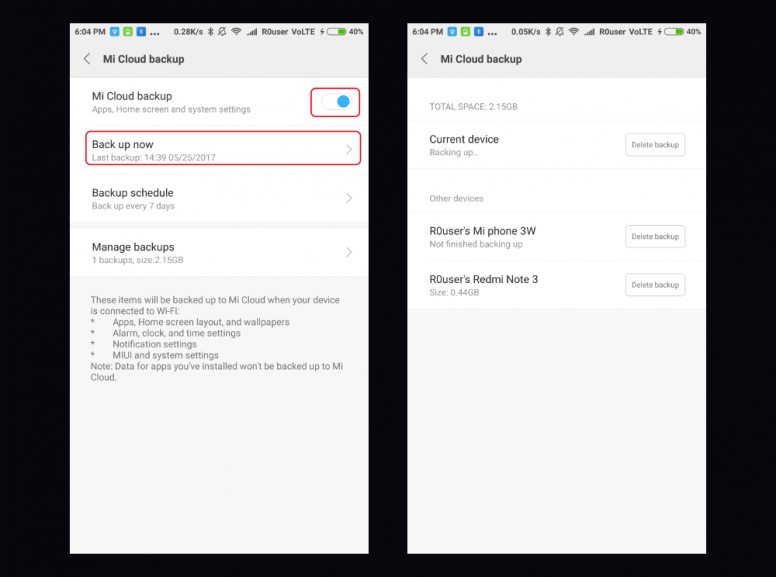
Tip:
- Depending on the device model you will have two main titles displayed named ‘mandatory’ & ‘optional’, while mandatory displays the information what will be deleted in the process, optional gives you choice to save some content (mostly old devices)
- If you do not want to format your SD card, we recommend you to remove the SD card prior but make sure while inserting back it contains only music, video, documents and other files/folders, the presence of redundant system files/folders of android will ruin the clean experience for you so delete them.
Step 2
Wait for the phone to restart, after restart you can set up the phone as a new device. Know more about setting up the device for the first time here & here.
3. Restore your device:
Depending on the method you chose for backing up prior to factory reset the device, you will now have two option to restore the content back, choose whichever is applicable
Restore from local backup
Step 1
Connect your phone to PC using USB under file transfer mode and copy your backup folder to this path /MIUI/backup/All Backup/Copy-here. Along with that copy your music, movies etc under different folders of your choices.
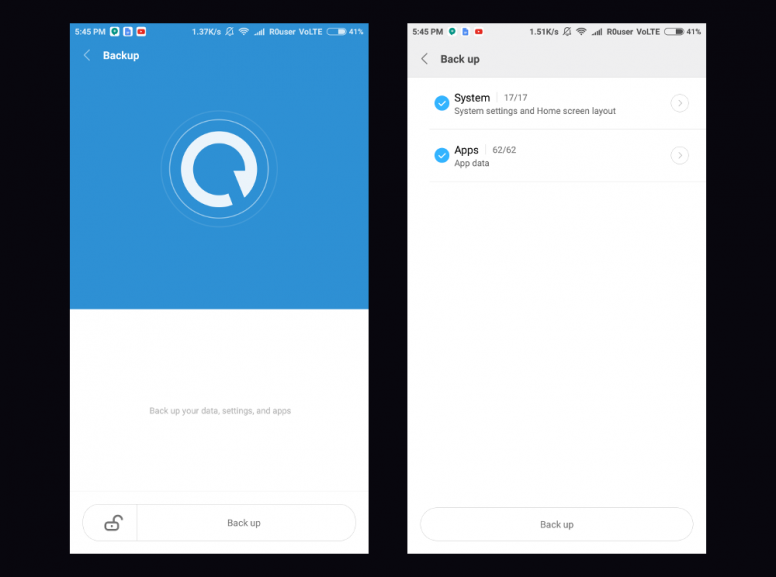
Step 2
Go to settings – Additional settings – backup & reset – local backup, you should see details of the previous backup, click the arrow at its end. Select the apps and data you want to restore and click restore, let it finish! That’s it your data has been restored.
![06.png [Explore MIUI] How to Factory Reset Your Mi Phone](https://gizmoxo.com/wp-content/uploads/2020/07/1ea2aafa-e9ee-4320-8488-14cf4456b34c.png)
Restore from cloud backup
Step 1
Open Mi account app – Mi cloud – restore from backup, click the one you want to restore to and let it complete, that’s it!
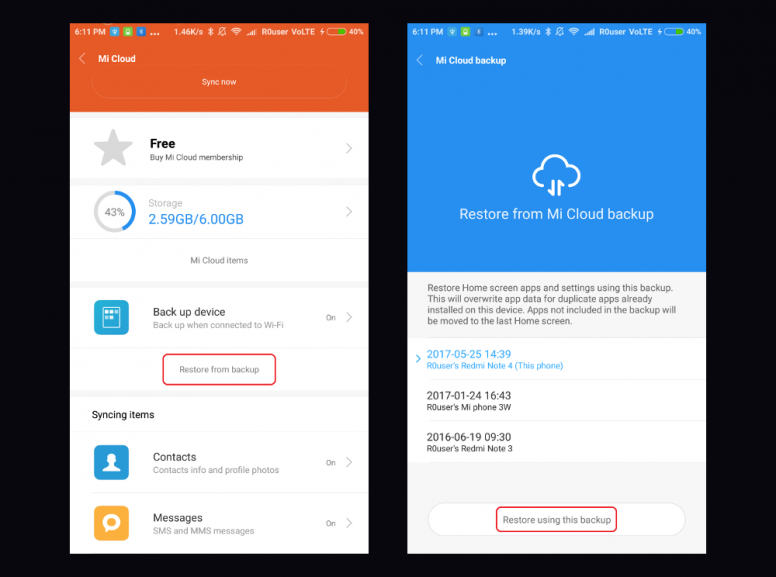
FAQ
For faster backup which method is more effective?
For a faster process we recommend using the local backup methods over cloud backup as it’s faster but needs space somewhere to save the backup data, so use cloud option if you don’t have space somewhere. While the cloud option lets you keep the backup regularly on Mi cloud, it comes with a cost of data so unlimited Wi-Fi is recommended.
Can I encrypt my local backup with password?
Yes! While creating a backup, before clicking ‘backup’ in final step click the lock icon and follow along.
How do I delete cloud backup?
Open Mi account app – Mi cloud – manage backups – delete backup