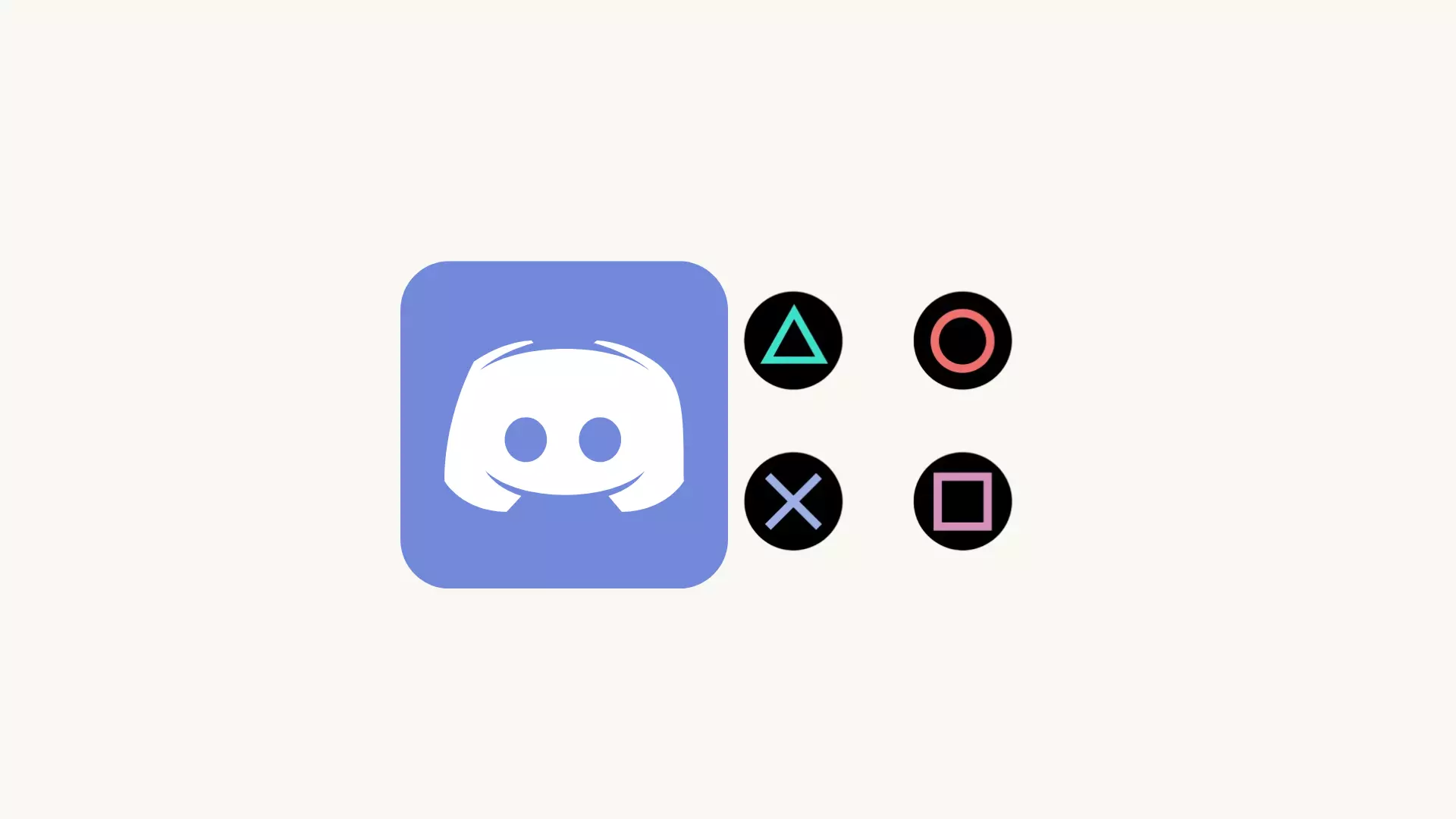It’s crazy to even think about the popularity of Discord among users. Currently, more than 140 million worldwide use it. Since it took off as a text and voice chat app, it became the go-to platform for games among teens. While Discord is available on many systems for connecting with PS4 needs a PC. You may all need a mix amp for audio splitting among devices. Let’s get things straight and know about how to get discord on PlayStation 4 and PlayStation 5!
Do you Know About Discord?
Tech savvies already know about discord and its features. But here’s some insight for the newbies. Well, Discord is another VoIP or Voice over Internet Protocol, which allows you to voice chat as well as share videos, photos, or links with your friends. Using the protocol is completely safe as well as maintains data security.
Considering the popularity of Discord, it is not just a chat app but allows one to share an interest and interact with game communities. Connecting with friends is possible on PC, Mac, iOS, Android, and more. Wanna set new rules, you can create your server and invite friends.
Can You Discord on PS4 and PS5?
If you want to rank the highest-selling consoles making history, it would be both PS4 and PlayStation 5. So, people like enjoying their games being paired with the console. However, Discord fails to offer services like its own native voice chat function. This makes it difficult to communicate with other players while in a multiplayer game.
Even though Discord hasn’t officially landed on the PlayStation store as a native app. But there are ways through which you can access some of the features of Discord via PlayStation. Particularly connecting the Discord account with PSN.
Try the few ways through which you can get Discord ok the Playstation even though not a native app.
How to Connect Discord with PlayStation for Messages?
For chatting or messages, you can access the Discord account from the console. Just in this way-
Step 1. Switch on to the PS4 /5.
Step 2. Navigate to the system many to launch the browser. (When you are thinking of accessing the new window browser, press the R2).
Step 3. Visit the Discord website.
Step 4. Sign in and open your Discord account.
Following all these given steps, you can message other discord users from the chat app. While you talk to friends through Discord on PS4 /5, you would need the devices to enable the audio chat. Below are the steps to enable the audio.
Ways to Get Discord Audio on PS4 and PS5
There are two particular workarounds to get Discord on your PlayStation console. Even though the workarounds are a bit complex, they indeed are fruitful. For the true gamers adamant about connecting the console with Discord, here are the layouts:
1. Use the MixAmp
The method is both complicated as well as a bit pricey because you need to buy MixAmp for it. Other primary tools and gadgets you will need to implement the process are:
- A PC or Laptop: Even though your discord is accessible via PlayStation OS. However, you definitely will have to use a Windows desktop for carrying out the feature.
- A USB Headset: if you don’t have any other device for IN/OUT audio, you need to have a decent USB headset. Try to opt for a gaming headset model as the microphone has powerful primary drivers.
- MixAmp: Of course, you would require MixAmp for the procedure. With Mixamp, you can connect the Console’s sound directly to the Windows computer. You can also customize or fine-tune the sound settings from the device.
- The Optical Audio Cable: Lastly, for transmitting high-quality audio signals between two devices, you also will require an optical audio cable. You must go with high-quality cable if you don’t want crackling sound or glitches in between.
How to Get Discord on PS 4 and 5 Using MixAmp
Step 1. Take the optical cable to connect the MixAmp hardware with Playstation4 or 5.
Step 2. On your PS settings, go to the Sound and Screen section and open it.
Step 3. Next, choose Audio Output Settings and look for the audio-related settings here.
Step 4. From the list of audio-related settings, pick the optical out option. This will complete your PS setups.
The next few steps are related to connecting with the PC or laptop.
Step 1. You have to launch the discord on your desktop or Laptop.
Step 2. Head on to the discord settings by tapping on the mini gear icon available on the right side of your profile name.
Step 3. Pick the Voice and Video section available on the left-hand side menu.
Step 4. Above you will find the drop-down menu for the input and output devices. Choose Mixamp from the given input choices.
Step 5. In the case of the output, maintain it on the speakers by default.
Step 6. Ensure that the headset is well-connected to the mix amp.
This will enable you to hear clear audio from both the discord and the console in the headset. Be sure that you fine-tune the volumes on both arenas to get accurate results.
2. The Alternative Way Around
When you don’t have my amp device, it would get really expensive for you to buy one only for the given purpose. So, you can try using an alternative PlayStation remote play feature through which you can use Discord natively even though with little compromise.
Accessing the PS remote play feature is not a big deal as it’s a free service offered by Sony. With it, you can play premium PS games on a desktop, laptop, or other devices like smartphones. Here’s how to do it:
Step 1. Install the PS remote play application.
Step 2. You can log in to your PS account and then link it to the PS4 or PS5.
Step 3. Run discord in the background similar to what you would do with any other mobile or PC game.
Problems with PS Remote Play Feature
Even though it’s one of the most convenient ways to get discord with PlayStation, however, you have to compromise a bit. It does not offer an ideal gaming experience when you are playing PS remote play. There’s always some latency because of the internet bandwidth capacity.
As a solution, you can solve the latency by reducing the quality or bitrate of the stream. In that case, you have to compromise the visual treat associated with these games.
Way of Linking PlayStation Network Account to Discord
All the PS fans will enjoy the Discord integration. The integration permits the fans to link their PS account to Discord.
Step 1. Open the Discord app.
Step 2. Tap on the bottom left gear or settings icon to access the User Settings.
Step 3. From the left side menu, select Connections.
Step 4. Tap on the PlayStation Network icon which you will find below Add accounts to your profile.
Step 5. In the sign-in section, you have to input the PlayStation account details.
Step 6. After the PS network account is connected to Discord, you will get two options: Display PS Network or Display on Profile.
If you want to see the PS online ID then seek option one. And if you want to display the gaming activity in the Discord world choose option two.
Share the PS Screen on Discord
Through Discord voice chat, you can Go Live and share the gaming activity with friends. For that, you have to use the PS remote Screen feature for streaming the gameplay to the PC. You can use Discord desktop or web app on the PC and share videos with friends’ community.
The Final Say!
Discord over the years has gained immense popularity among users because of the diversity of features it offers. The PS4 and PS5 gamer communities have continuously asked for a more integrated way of connecting PlayStation and Discord. Some signs of hope (even though for specific regions) can be seen, as Sony in May 2021 called for a long-awaited partnership with Discord.
RELATED:
- How to Stream Amazon Prime on Discord
- How to Stream Netflix on Discord
- How to Make Discord PFP as a GIF
- How to Stream HBO Max on Discord
- How to Use Twitch Emotes on Discord
- How to Use Carl Bot for Roles on Discord!
- How to Stream Hulu on Discord without a Black Screen
- How to Appear Offline on Discord
- How to Use Discord on Xbox
- How to Uninstall Discord on Windows 11 & Mac
- How to Fix Discord Screen Share Audio not Working