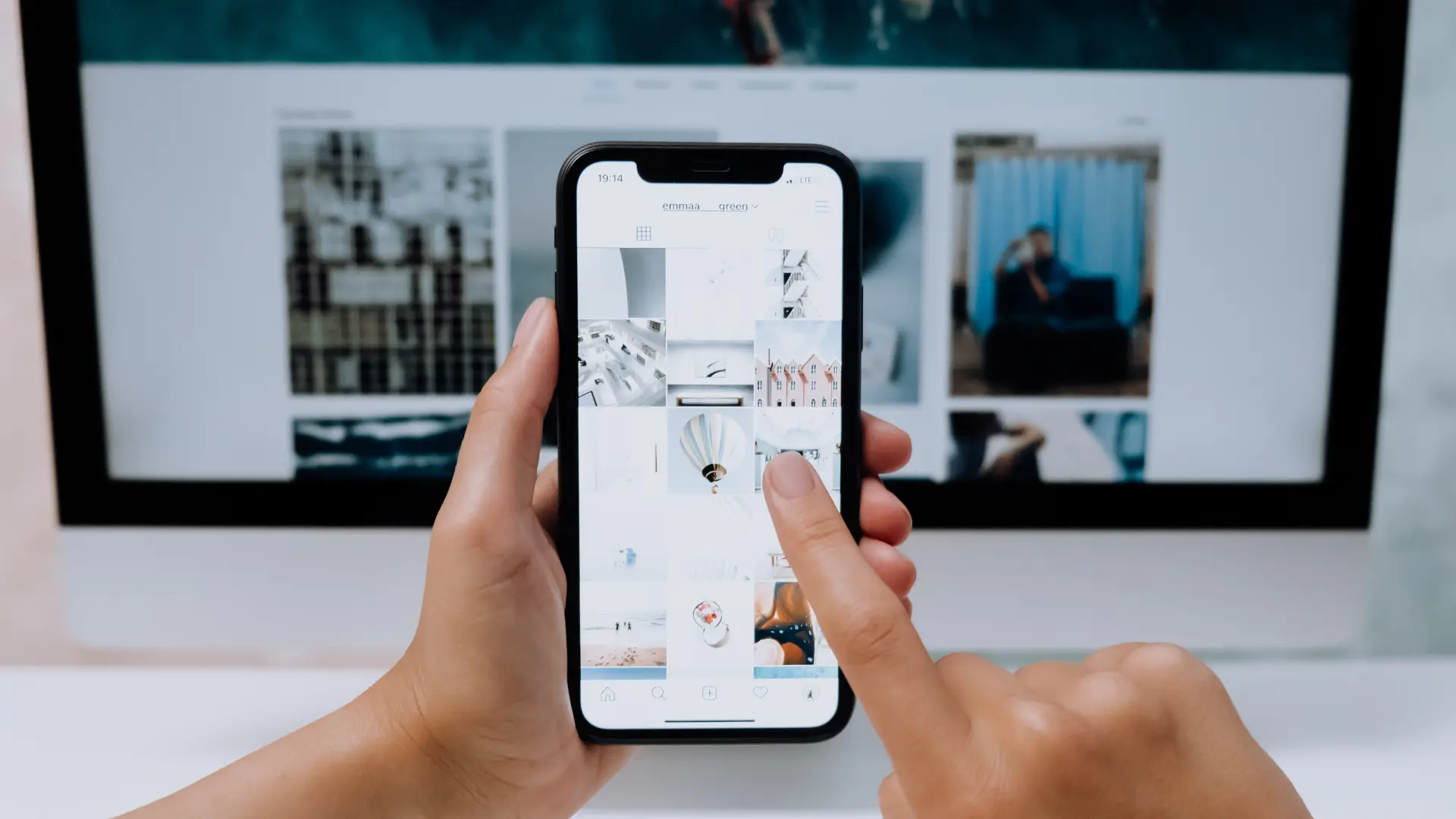Every professional requirement nowadays prefers to connect with individuals through social media handles. If you’ve ever been asked to share your Instagram profile link but don’t know how, this is the place to be. Relax! It’s not difficult to copy and share the Instagram profile link. If you know how to do it correctly, you can share the profile link in seconds. This article will walk you through the process of copying and sharing Instagram profile links.
- Method 1. The Direct Method
- Method 2. To Copy from the Browser
- Method 3. Have your Insta Profile Nametag or QR Code
- Using Name Tag in Place of Instagram Profile URL
- Sending the Profile Link from the Second Account
- How to Share the Instagram Profile Link on Whatsapp?
- How to Share Instagram Profile on Facebook About Section?
- The End!
Method 1. The Direct Method
Unlike other social media handles like Facebook, Instagram does not offer a direct way to copy the profile. There’s a bit of a workaround in the case of Instagram. The below methods might prove convenient to instantly copy and send the IG link.
How to Directly Find the Username?
Here’s a wise tip, every Instagram profile has three components: firstly, the Instagram web address followed by a forward slash and the username. So, if your username is XxY then the profile link would look like this-
www.instagram.com/XxY. In this way, you can directly copy the profile from your clipboard.
However,
We have also come across many who don’t know the username of the profile. So, in such cases, they should find the username of their profile first. Here’s how:
Step 1. Open Instagram app on your smartphone, tap on profile picture icon at the bottom right corner.
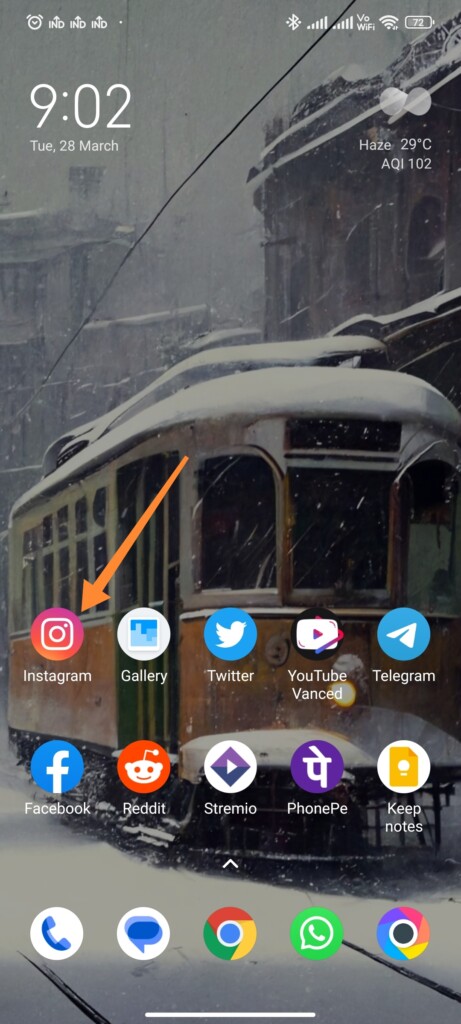
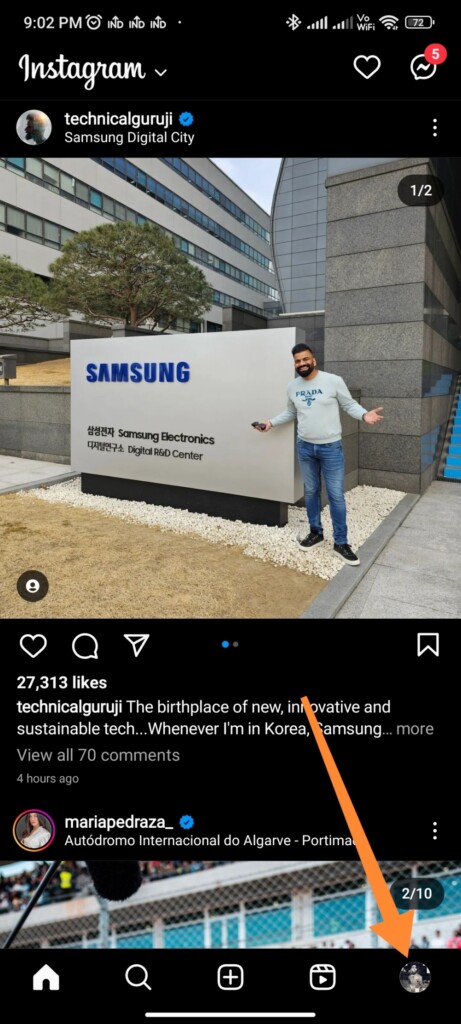
Step 2. There you will find the username at the top.
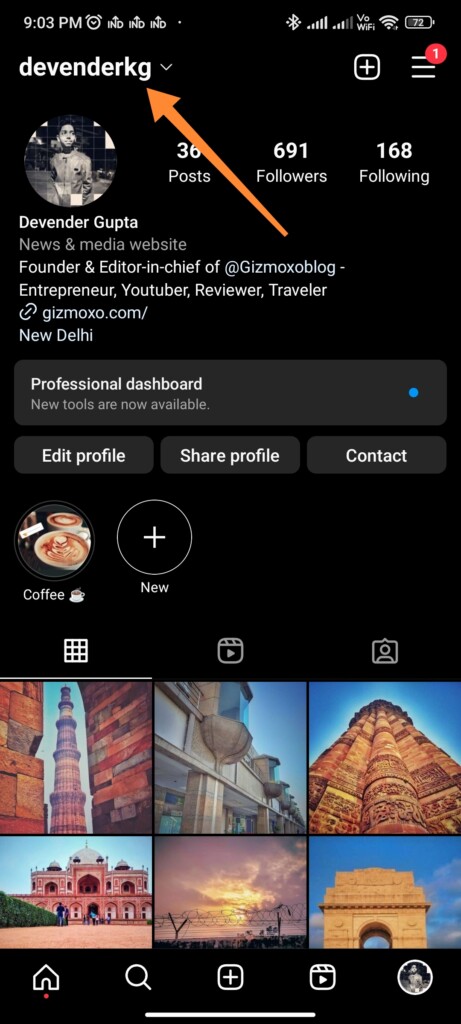
Step 3. It’s time to use your username after www.instagram.com/ username.
Step 4. Copy the link and then paste it where you need it.
Or
Step 1. To find the username you can also select the edit profile button on the profile.
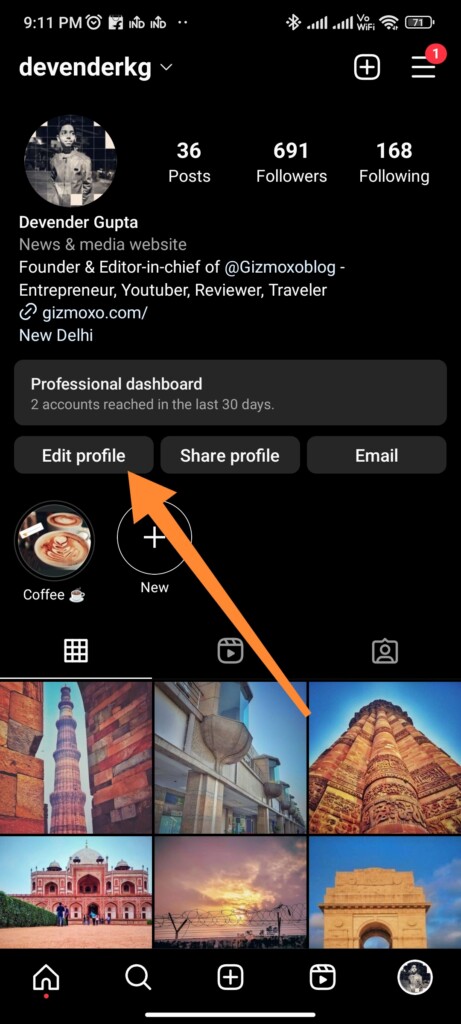
Step 2. There the username is clearly detailed in the username section.
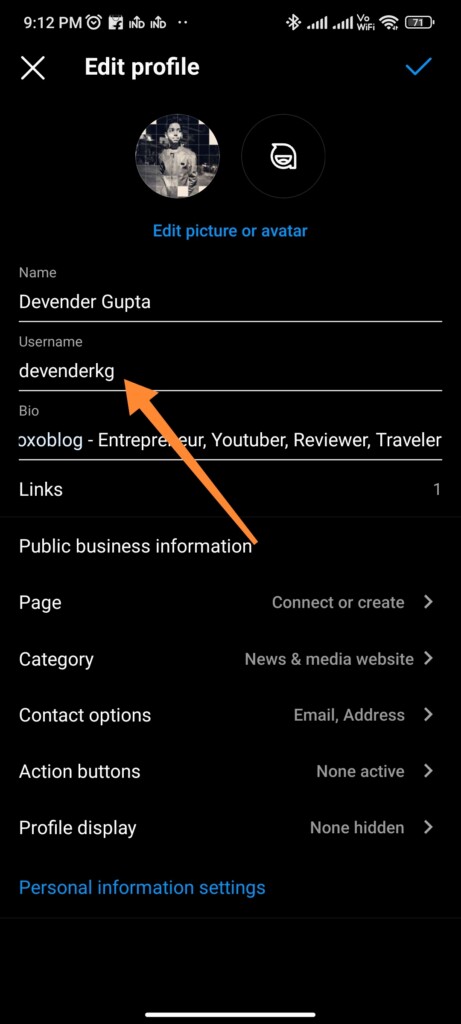
Method 2. To Copy from the Browser
Copying the IG link is true for users of both mobile phones and desktops. You can simply copy your profile Instagram link or for others.
Step 1. While using Google Chrome, access the Instagram profile.
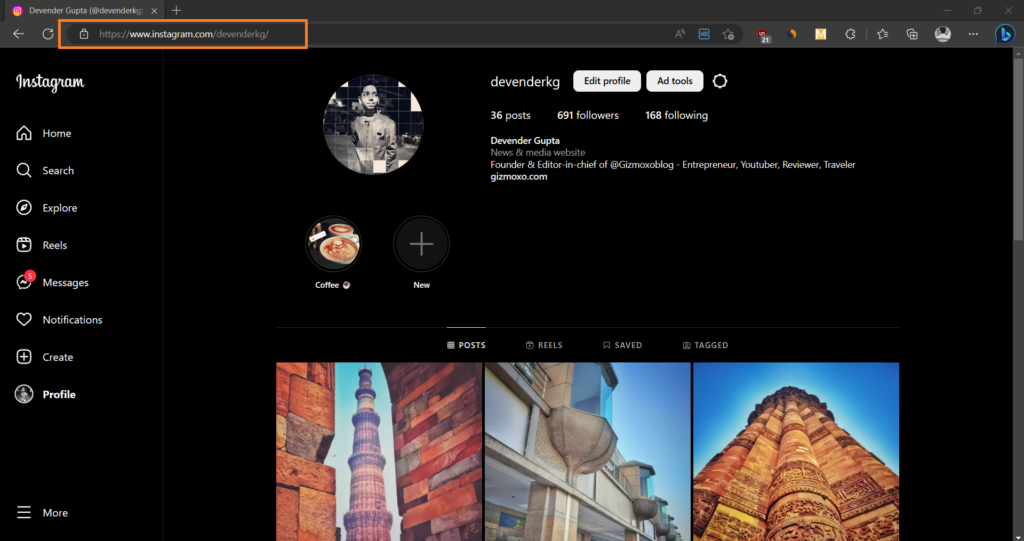
Step 2. Tap on the address box where the link gets automatically highlighted.
Step 3. From the menu toolbox, tap on a copy.
Method 3. Have your Insta Profile Nametag or QR Code
If it’s applicable, then instead of looking for the IG profile link you can also use the QR code or profile name tag. Here’s the difference. If you are using a mobile app then it is known as a QR code and those using web browsers, for them it is the name tag.
Insta Profile using QR Code.
Part 1. Create the QR code for your Profile.
Creating the IG profile, and QR code is quite easy and quick.
Step 2. Open Instagram app on your smartphone, tap on profile picture icon at the bottom right corner.
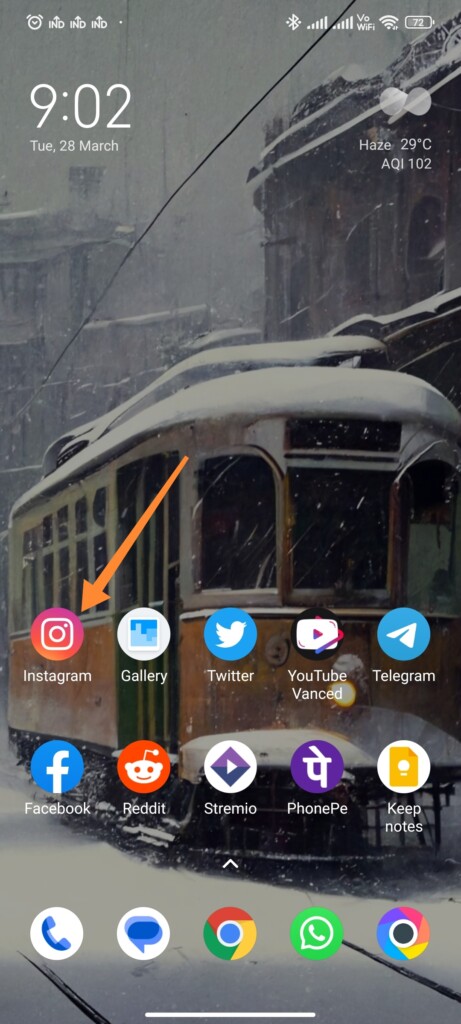
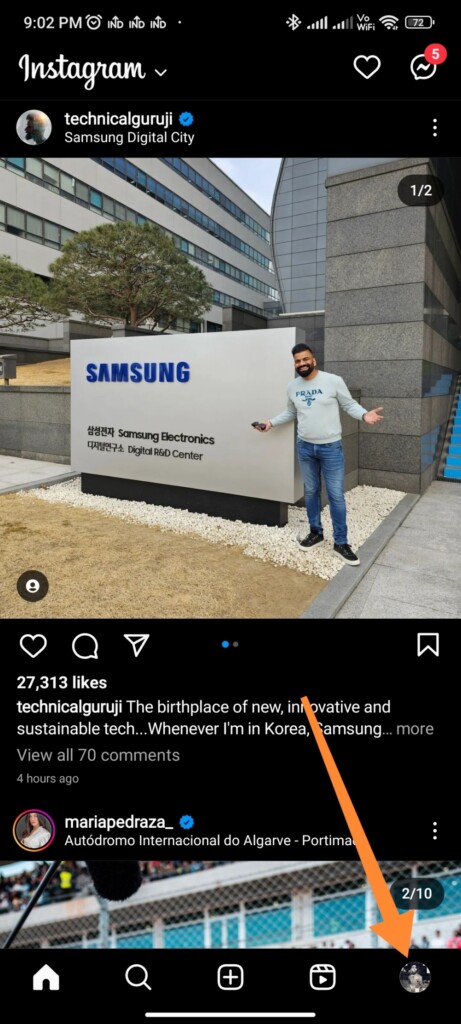
Step 2. On the right top side of your screen, open the three lines.
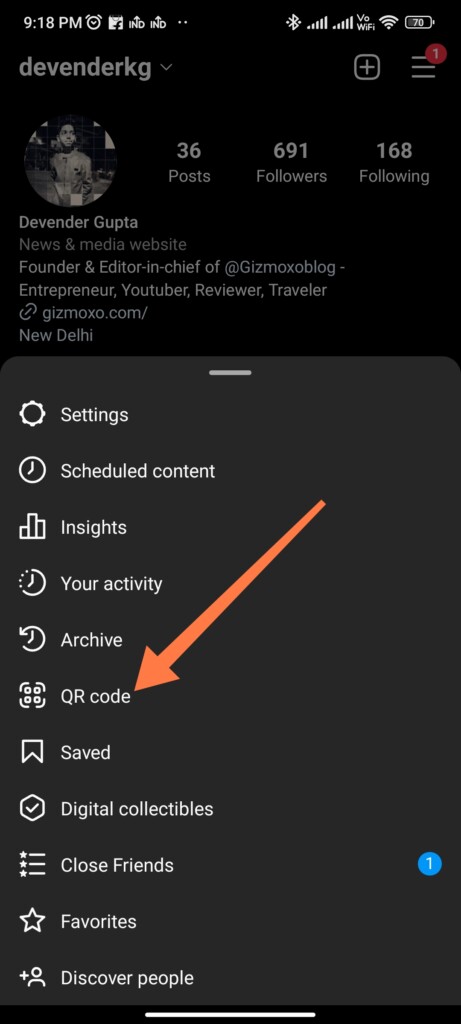
Step 2. Pick the QR code.
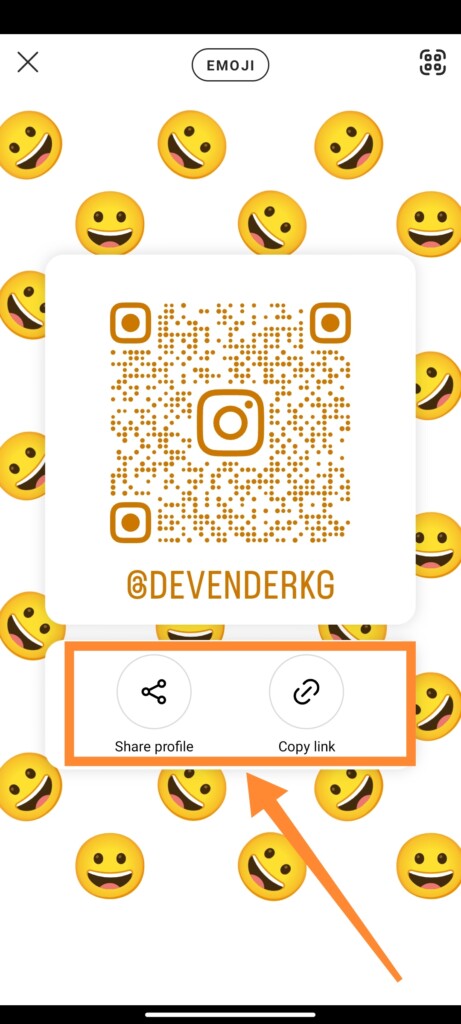
Then your Instagram username with a pixelated image of the QR code will open in the square for you. Scanning with the QR code is a good idea because, in this way, you can also create an innovative business card. Those who want it can change the code design too.
Part 2. Choose from the Available Options.
Step 1. Just tap on the top button and see the present options.
Step 2. You will find three options-
- The Emoji. You can alter the emoji or other designs spread all across the square. For that, only tap on the screen. In place of the given emoji, type another emoji and pick from the suggested ones.
- A Selfie. Here’s the innovative one. There’s a camera feature side by side with the emoji. Just tap it and go for the changes. Only tap on the screen to alter the selfie attributes once you take your photo. You can choose from heart eyes, mustaches, modify different glasses, or the rubber ring. Soon, the selfie is ready to display as an emoji.
- Different Colours. Choosing the color is the most simple. For that, you only have to tap on the QR code. After that, the vivid gradient itself will change the colors. So, pick your favorite mood color, be it blue, rose red, green, orange, or violet.
Step 3. Now simply tap on the top right corner of your screen to share the insta profile. You can not in your feed or can add to the stories or Direct Message someone.
Step 4 (for iOS users). This step remains true for iOS users only. The Instagram link is available once you tap the share icon and can also be copied from the option copy. Then the copied link automatically stays on the clipboard for using it in the future.
However, the old method is still preferable given that you can also share on varied platforms or attach it to your CV.
Using Name Tag in Place of Instagram Profile URL
Even though the Name tag has limited features compared to the QR code nevertheless it’s a great way to share the IG profile link. Sometimes, the color gets changed but the tag is downloadable after you create it. Here’s how-
Step 1. Open the browser and visit the profile page.
Step 2. Tap on the gear icon.
Step 3. Pick the name tag.
Step 4. Tap on the Download Name Tag.
You can send it in picture form or can print and spread it in offline mode also.
Sending the Profile Link from the Second Account
For those having more than one account, here’s the brownie point to them. They can simply send the IG profile link of the first profile just by visiting the second one and then DM it. Here’s the way out.
Step 1. Open the secondary profile and log in to your account.
Step 2. Search for your initial IG profile using the username.
Step 3. Tap on the vertical three dots at the top right corner of my initial IG profile.
Step 4. Select the share this profile option
Or
You can also copy the profile link of others or your first account by tapping on the copy profile URL.
Step 5. Pick the users to whom you wish to send the page. Then tap on send next to their usernames.
On the message dialog, the profile preview of the sent URL link will appear.
How to Share the Instagram Profile Link on Whatsapp?
Once, you know to copy or manually type in the Instagram profile link as mentioned above. Sharing the URL is pretty easy on Whatsapp.
Step 1. Open the Whatsapp chat thread to whom you wish to share the Instagram link.
Step 2. For a sec touch and hold the typing section and select paste from the toolbox.
Step 3. Tap on the send option.
How to Share Instagram Profile on Facebook About Section?
As of now, sharing the IG profile link must be easy even on Facebook by following the copy-pasting method. Thanks to the clipboard. Now, if you want to engage more on your Facebook account, you should paste the link in the about section. Here’s how:
Step 1. Visit your Facebook account.
Step 2. Tap on your name and profile picture at the top left corner of the display screen to go to your profile.
Step 3. Select the edit profile page.
Step 4. Run below to edit your account info. There, click on it.
Step 5. Tap on contact and basic info. Now, find the website and social links section.
Step 6. Now go and tap on add a social link. From the drop-down menu, select Instagram.
Step 7. Input the Instagram username in the blank section.
You are all done now!
The End!
Now, that you know multiple methods of how to copy and share Instagram profile links, it’s time to go professional. Following the conventional or direct method is best in case you are going to share the link on a third-party app like Whatsapp. Otherwise, if you’re gonna share on your IG post or stories, the QR code or name tag method is the creative one to choose.
RELATED: